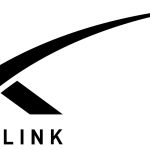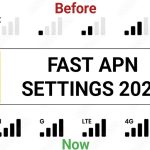Welcome back to my blog. Today, I will be writing about How to Fix slow internet on your MTN Sim Network. If you are tired of sluggish internet speeds on your MTN network stay tuned because, in this post I’m going to walk you through the exact MTN settings you need to supercharge your browsing speed. And if you’ve been struggling with slow connections this guide is made for you and by the end of this blog post, you’ll have the fastest possible MTN browsing experience, no complicated steps involved.
In this guild, we’ll be diving into the fastest MTN APN and MMS settings to boost your internet from slow to fastest performance possible. Setting up your APN the right way can make a massive difference and I’ll show you exactly how to do it step by step.
First head over to your phone’s settings then tap on SIM and network settings. Choose the SIM card you use for your MTN network, scroll down and tap on access point names APN. If you don’t see it immediately you can also search for access point names using the search bar in settings. Once you’re in you’ll notice a plus sign at the bottom, tap on it to add a new APN or if you prefer to update the existing one simply click on your current APN setting.
Now carefully follow along as I show you the MTN APN settings to configure your internet from slow to fast internet.
How To Set Your APN On MTN Network From Slow To Fast Internet
NAME: MTN FAST INTERNET.
APN: web.gprs.mtnnigeria.net
PORT: 8080
USERNAME: web
PASSWORD: web
MMSC: https://10.199.212.8/servlets/mms
MMS PROXY: 10.199.212.2
MMS PORT: 9201
MNC: 30
APN TYPE: default, supl
APN PROTOCOL: IPV4
APN ROAMING PROTOCOL: IPV4
BEARER: unspecified
After entering all these details, make sure to click SAVE.
Next up let’s configure the MMS settings
NAME: MTN NG MMS
APN: web.gprs.mtnnigeria.net
USERNAME: web
PASSWORD: web
MMSC: https://10.199.212.8/servlets/mms
MMS PROXY: 10.199.212.2
MMS PORT: 8080
MCC: 621
MNC: 30
APN TYPE: mms
APN PROTOCOL: IPV4
Once you filled everything out, click the three dot menu at the top right and select save again. If you created a new APN select it manually, if you updated the existing one you’re good to go. Finally restart your phone switch on your mobile data and start enjoying a much faster MTN internet from slow connection.
If this guild was helpful for you let me know in the comments and if you found this tutorial useful don’t forget to hit the share button and share it so that others can benefit from it.
Thanks for reading and here’s to faster browsing speeds. Here is a link to a blog post on how to power up your Brand with Smart Tech https://dataportal.com.ng/how-to-boost-your-business-with-telecom-and-tech/